3D Printing – The Need For Speed
Our Ender 3 is running pretty well right now, thanks to some recent upgrades. The direct-drive extruder and dual Z drives have had a noticeable effect on print quality. Getting prints off the new magnetic build plate is effortless. It’s even a lot quieter than it used to be, thanks to the v4.2.7 motherboard. In short, it’s working better than it ever has before. So of course I decided to start tinkering with it.
Speeding Things Up
All the recent upgrades have improved quality and made the Ender 3 easier to use, but like most FDM 3D printers it still isn’t going to amaze anyone with its speed. I started wondering if I could speed it up by tweaking the settings in Cura. Print speed is one of the options you can set, so I did some experimenting with that to see what sort of balance of speed and quality I could achieve.
Inevitably, I ended up printing Benchies. I normally print at the default speed, which is 50mm/s for infill and 25mm/s for walls, with the initial layer printed at 20mm/s. At those settings, and standard quality, a Benchy takes one hour and 54 minutes to print. That’s a long time to wait for a tiny plastic tugboat – but I ran one off anyway, just to give me a baseline for the quality.
Next, I changed all the speed settings to 100mm/s. That brought the time down, but not as much as you’d think. It dropped to one hour 30 minutes, and there wasn’t any major impact on quality either. The hull wasn’t quite as smooth as the first one, but it was definitely acceptable.
Still, I wanted to improve on the speed a bit more, so it was time to get back into Cura and see how fast I could push it. Creality say the maximum print speed on the Ender 3 is 200mm/s, but it seems they haven’t told Cura because the maximum speed it would allow me to set was 150mm/s. So I changed all the settings to 150mm/s and sliced it.
Imagine my surprise when Cura told me it would still take one hour 30 minutes to print.
Obviously there’s a limit to how much time I could save by pushing the actual print speed, so I had a look at what else I could change. As it happens there are two other settings that can be adjusted, but are usually semi-hidden. Right below the speed settings in Cura are two check boxes, Enable Acceleration Control and Enable Jerk Control. Both of these warn that they can increase print speed “at the expense of print quality,” but I pushed them up a bit anyway.
Actually I pushed them up quite a lot. All the acceleration settings default to 200mm/s2. It turns out you can change them to at least 2,000mm/s2. Unfortunately it also turns out that, at least when you’re printing a Benchy, this makes no difference to the print time. That still left the jerk control, though. This lets the print head change direction more abruptly, and it defaults to 8mm/s. It goes all the way up to 50mm/s, though, and that does make a difference. It brought print time down to one hour and six minutes. But how did the print go?
Well, the first thing I’m going to say is that this did not sound good. The normally whisper-quiet Ender 3 sounded like an earthquake and vibrated alarmingly. It was so bad that I considered cancelling the print in case anything broke. I decided to let it run, though, and just tried to ignore the considerable racket. And, in just over an hour, it finished the job.
Remarkably, considering how much the machine was banging and shaking, the print actually came out surprisingly well. There was one fairly obvious layer shift; whether the 3D printer’s motion as violent enough to shift the build plate slightly, or the Y axis drive belt slipped a notch or two, I don’t know. I plan to try again and see if the same issue reappears. Apart from that one glitch, though, the print quality is still pretty good – better than I was getting on default settings when the printer was brand new and in stock configuration.
So What’s The Way Ahead?
Apart from printing another Benchy or two to see if I get layer shifts again, I don’t plan to use the 50mm/s jerk setting – it’s just too aggressive, and I’m fairly sure it isn’t good for a 3D printer to throw itself around like that. I do think it could be safely pushed up from the default 8mm/s though – perhaps to 25mm/s – and combining that with a 100mm/s print speed should comfortably shave 20% off print times.
I know it’s possible to radically speed up a 3D printer with some more extensive modifications – I’ve heard fantastic tales of Benchies being printed in just four minutes or so – but what I’ve been aiming for is improved speed without having to spend too much time or money. If you have any more tuning tips to speed up a 3D printer, let us know in the comments!


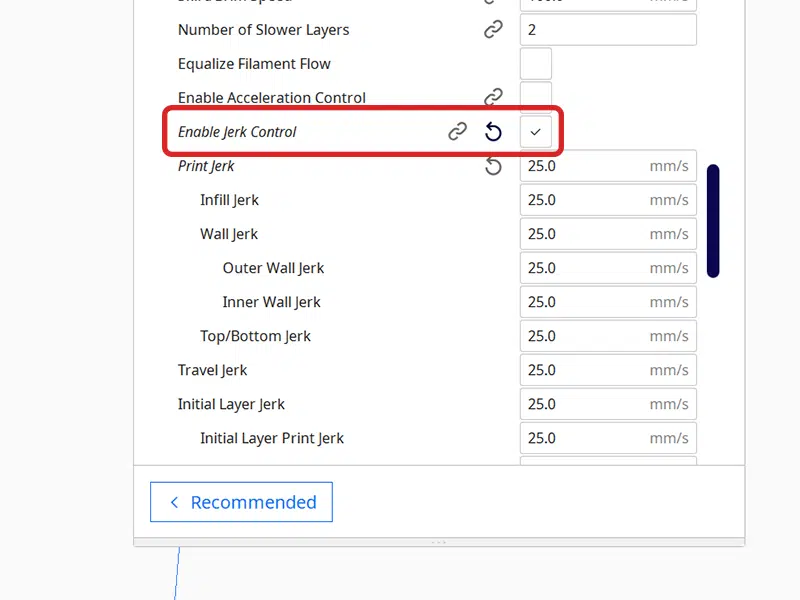







Leave a comment
You must be logged in to post a comment.