Design Software – Autodesk Fusion 360
I’ve talked a few times about designing 3D printer projects including FreeCAD. This is a very powerful programme, and I’m a huge fan of it. Using FreeCAD you can easily combine and modify simple shapes to create quite complex objects, then export these as STL files ready to be sliced and printed. And, of course, it’s free. That’s always a nice touch.
FreeCAD isn’t the only app you can use to design objects, though, and I’ve just started playing with another one – Fusion 360 from Autodesk. If you’re familiar with Autodesk you’ll know that their products are very powerful, and also extremely expensive. An annual subscription to Fusion 360 is £438 a year, which is about £438 more than I’m willing to pay for a design programme when FreeCAD is free.
It turns out it’s not that simple, though. Autodesk also offer a “hobbyist” version of Fusion 350. It has some restrictions, mostly related to CAD automated machine tools, but it’s free. That obviously changes the calculation. So, is it a viable alternative to FreeCAD?
How Does It Work?
Designing in FreeCAD mostly involves creating, moving and modifying shapes in a 3D workspace. Autodesk Fusion 360 is a little different. The workspace is based around three intersecting flat planes, one for each axis, which you can draw shapes on. The drawing tools let you create rectangles or circles, or draw a shape freeform Once you’ve drawn a shape – and it can be a very complex one – you can extrude it to create a 3D object. Then you can modify it by cutting holes, manipulating corners or edges and using an array of other tools.
Detailed menus make it easy to quickly add features to your designs. For example, if you want a hole you can choose what kind of hole to create. You can make a simple cylindrical one, and choose the depth and diameter, or you can have it threaded for a screw and choose the exact thread size you want. Need a hole to take an M5 screw? You can set it up in a few clicks. Once you’ve extruded a sketch into a 3D shape you can then choose any face of that shape and extrude it again, setting the distance and taper angle.
You can also create a 3D object by drawing a profile then selecting an axis to rotate it round. Fusion 360 will sweep the profile through 360° – or however many degrees you choose – generating a 3D object from it. That’s useful if you want to make wheels, vases or anything else that’s circular in one axis:
If you have a design, for example a logo, you can convert that into an SVG file, insert it onto a plane in Fusion 360 then extrude it and edit it like a normal object.
I haven’t been playing with Fusion 360 for very long, and the interface is very different from FreeCAD, but it has a lot of options. The hobbyist version does have some limitations; the main one is that you can only have ten editable files in it. However, once you’ve completed a design you can convert it to a read-only file and free up the editable slot for a new one. I’m going to be experimenting with this programme over the next few weeks, so check back to see what I create with it!

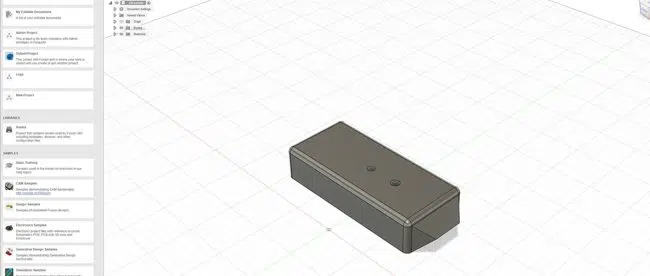
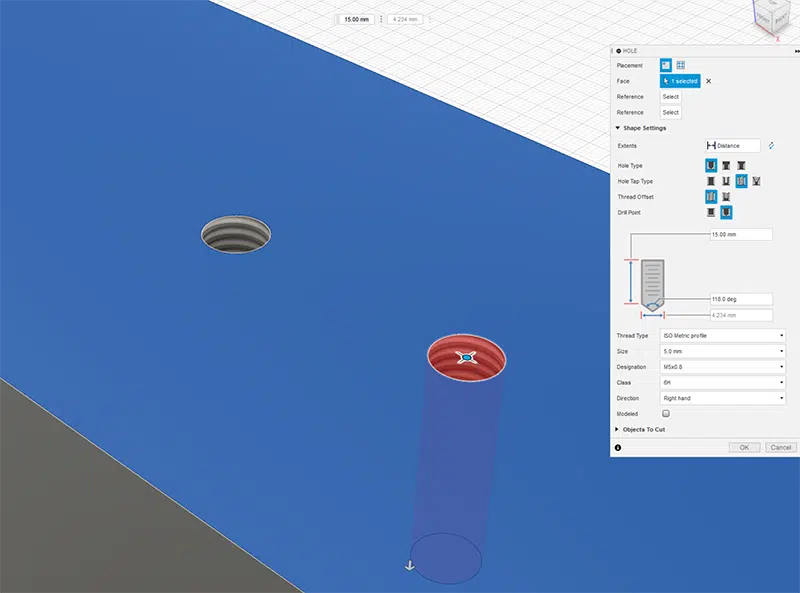
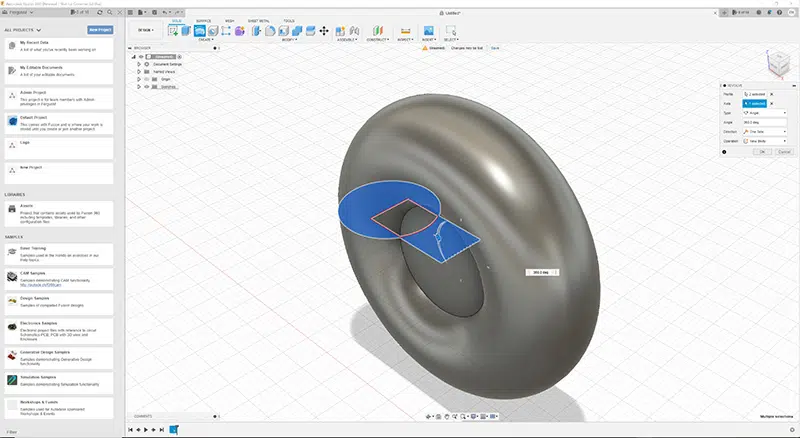






Leave a comment
You must be logged in to post a comment.